Now that my Ubuntu install is complete and my major glitch corrected, I’ve been tweaking Ubuntu. Between the Ubuntu Help Forums "Tips And Tutorials" and "October 2007 Desktops" threads, in the last week my desktop has undergone an evolution of sorts. Below is information on some handy tricks. They range from the simple to the complicated.
In the full post are the following:
1) Automatically Importing Photos with F-Spot
2) Using WinAmp Skins with XMMS
3) Installing Avant Windows Navigator and Beryl
4) Adding Applications to Start-Up
1) Automatically Importing Photos with F-Spot: The tutorial covers three steps:
(1) Changing your photo import program: Took <30 seconds. Works no problem.
(2) Changing where imported photos are saved: I skipped this step. My photos are saved by category/type on my external HD so I prefer having them in my “Home” folder and re-organizing them after importing.
(3) Ensuring you properly delete files from your memory card: Ubuntu’s default stance isn’t to delete files but to “Move to Trash”. On removable media, it creates a hidden trash folder. Since you can’t see it, you think you’ve gotten rid of files that are still around. Not only did it help with the camera but I finally got rid on the Trash folder on my flash drive.
2) Using Winamp skins for XMMS: I’m glad I found this. The XMMS skins package in the Ubuntu repositories is only OK. It turned out being less work than the tutorial even shows. The only trick is knowing where to put the skin files you download. XMMS does the rest. The folder already exists but it’s hidden so you have to mark “show hidden files” in Nautilus. But then you just download skins from the websites provided and switch out as desired. And there’s tons of skins available. I liked the selections so much I spent several hours Thursday customizing desktop themes to match the new skins. My first attempt at this, didn't go so well. I went from this.....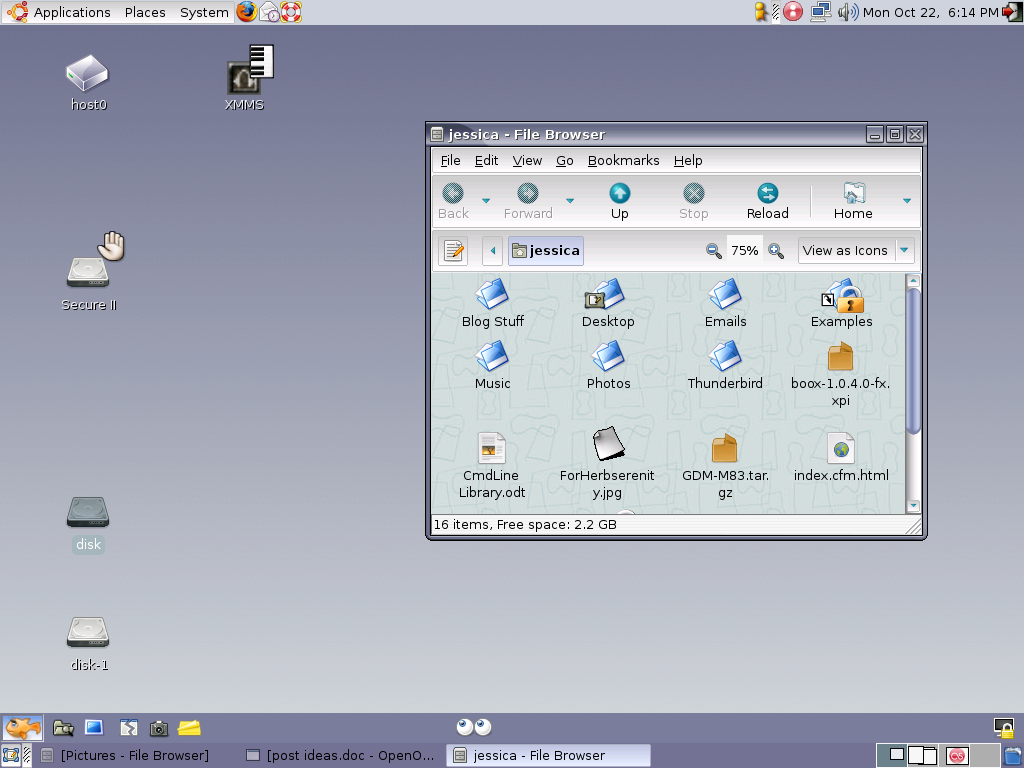
to this.....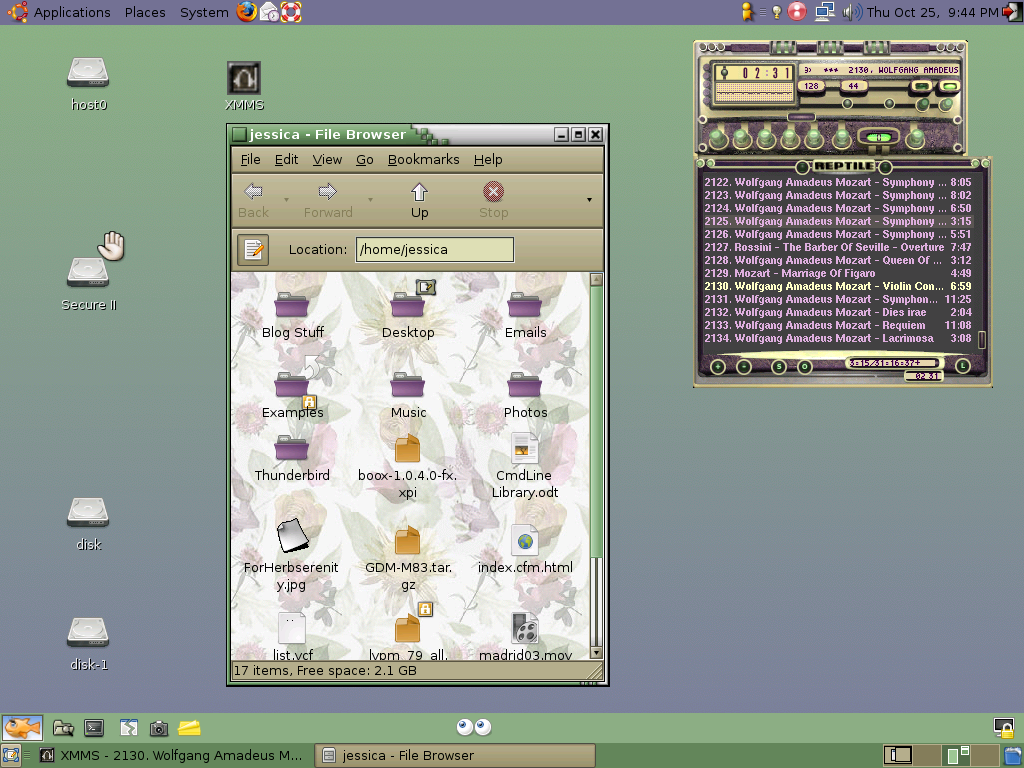 It looks like the Easter Bunny threw up on my computer. I quickly went back and ended up with a green theme....
It looks like the Easter Bunny threw up on my computer. I quickly went back and ended up with a green theme....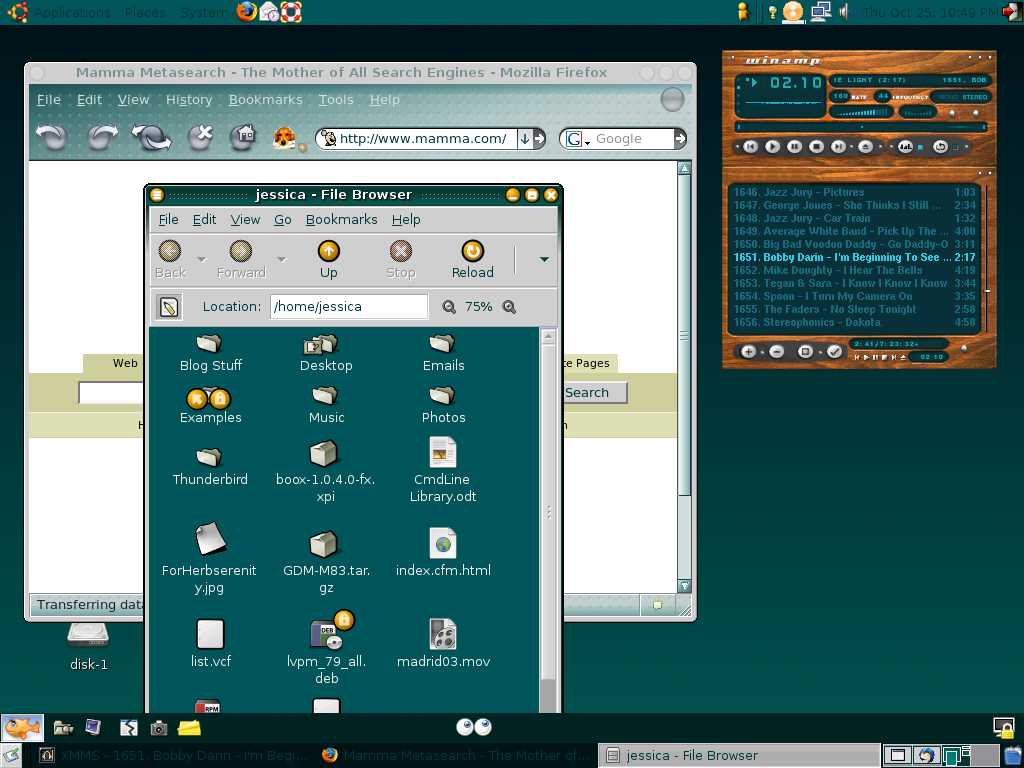
Fortunately, at this point I found out about the October 2007 Desktops thread in the forums. Basically, people post screenshots of their desktop layouts along with info about how they set it up. WOW. After browsing through the thread, I traveled over to Gnome Art and indulged in a downloading frenzy for wallpapers, windows borders, application themes, you name it. At first I attempted to keep the green theme:
But I got over it. After all this downloading, this was my desktop:
Clean (nothing open)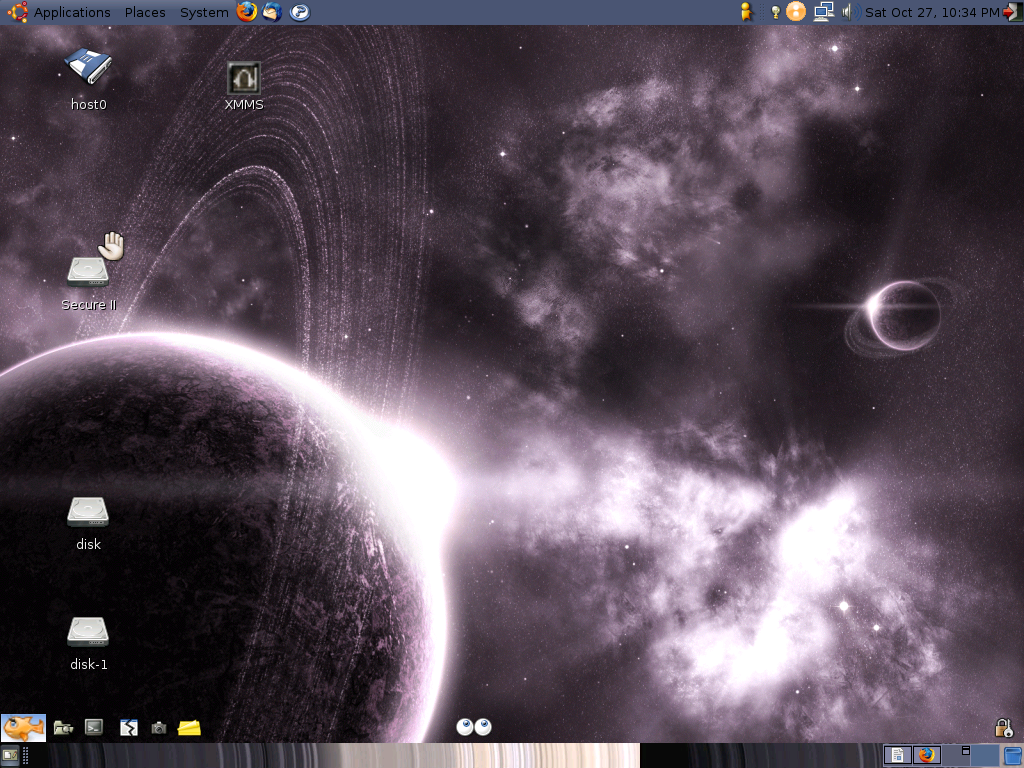
Busy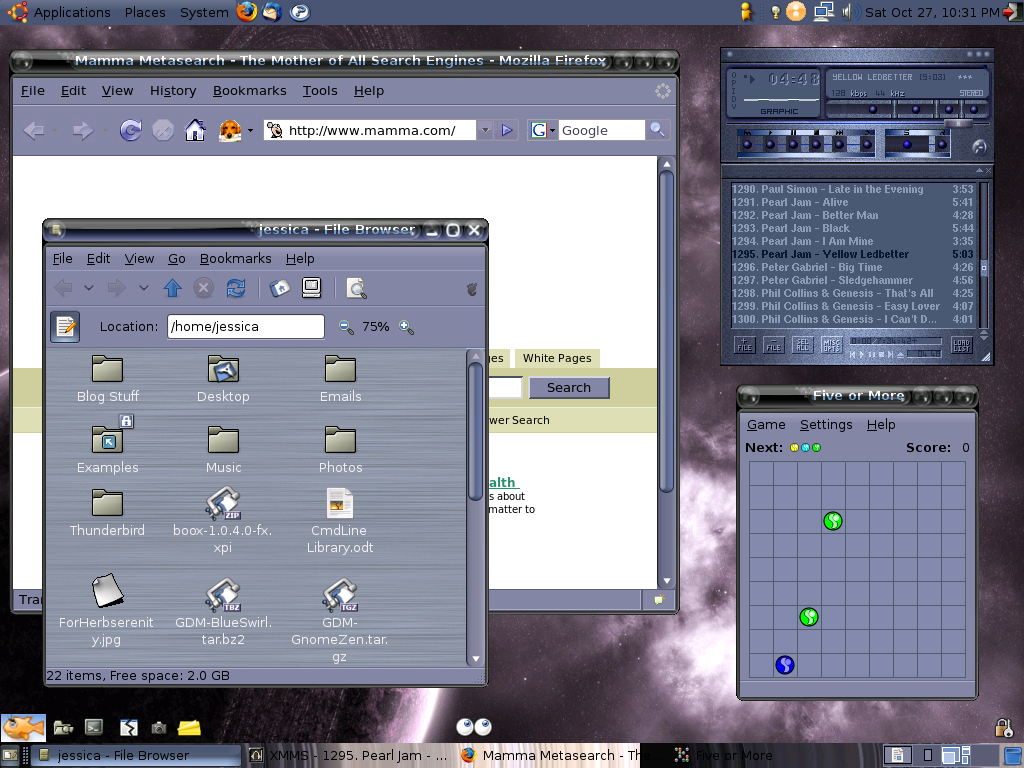
3) Avant Window Navigator: While flipping through the Desktop thread, I wondered what was the really cool taskbar panel on the bottom of everybody's screens? Thankfully, someone linked to their page explaining how to build desktops. They in turn linked the AWN Forums which in turn linked some detailed instructions on how to install this supremely cool panel.
Looking at these instructions, at first I thought this WAY beyond me. The install involved a LOT of command line stuff (which I'm not that experienced with). But, it was mainly cut-and-paste so I gave it a shot. After two tries, it installed with one problem. There was this unsightly black bar at the bottom of my desktop.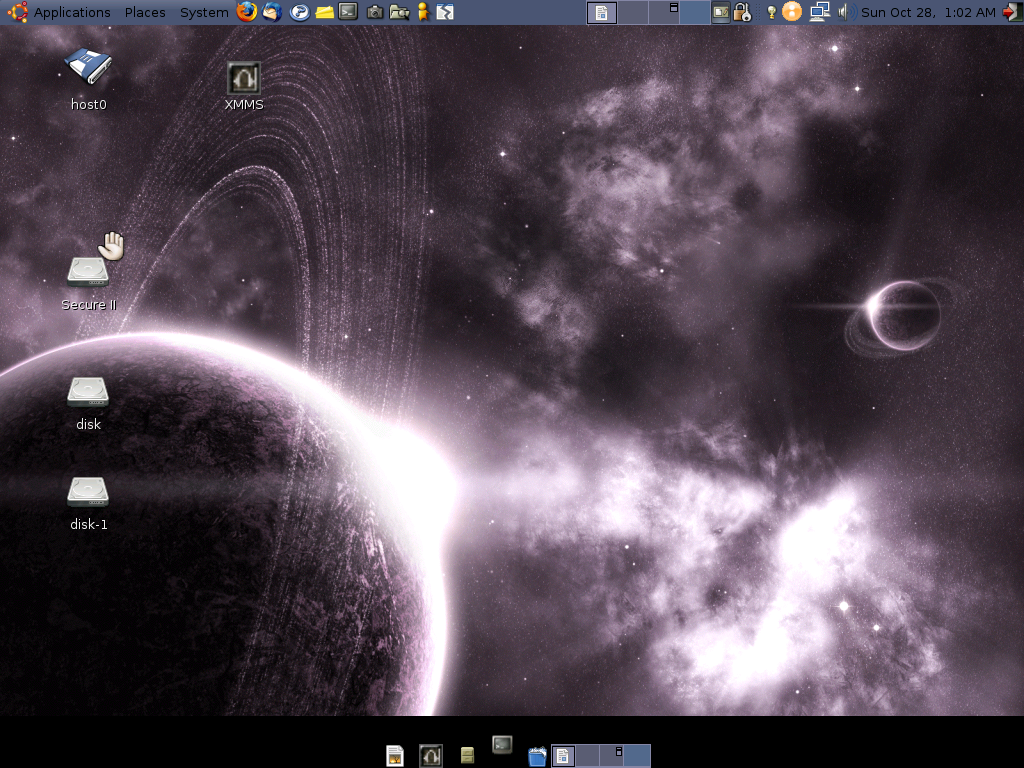
What the hell? The help forum had the answer though. Apparently, you need to install the beryl windows manager & effects package. I'd heard about it but again it seemed a bit out of my current league. Nevertheless, I wanted this taskbar perfect. So, I attempted to install the beryl package from the command line. Unfortunately, this did not make the unsightly black bar go away. After some investigating, I came across these handy instructions for installing Beryl. It turns out, I had only installed the Beryl package but not the other two support packages necessary for beryl to run (beryl-manager and emerald themes). Once I got those and activated Beryl, the ugly black bar went away. After all this tweaking, my final desktop is this:
Clean
Busy
4) Adding Applications to Start-Up: After installing AWN & Beryl, this is really easy. You have to make this modification to open Beryl & AWN each time you log-in. But it takes about ten seconds. All you have to do is go to "System" --> "Preferences" --> "Sessions". There is a "Start-Up Programs" tab, just click "New" to add AWN, Beryl and Beagle (installed with AWN). After that, your new taskbar should appear automatically when you log-in.
PS - Can I just say how awesome Beryl is? I put off installing this because it is a bit above my current proficiency with Ubuntu. And I've only used it a couple hours, but this is a seriously cool feature. I love the semi-transparent windows that wobble when you move them! It's probably going to take me weeks to really figure out how to get the most out of this application but I'm definitely looking forward to the experience.
Sunday, October 28, 2007
Ubuntu Tweaks: Mainly Desktop-Related Stuff
Posted by
Jessica
at
5:17 PM
![]()
Labels: computers, cool, screenshots, ubuntu-linux
Subscribe to:
Post Comments (Atom)




No comments:
Post a Comment